Products
Solutions
Resources
9977 N 90th Street, Suite 250 Scottsdale, AZ 85258 | 1-800-637-7496
© 2024 InEight, Inc. All Rights Reserved | Privacy Statement | Terms of Service | Cookie Policy | Do not sell/share my information

The Project Register houses all events pertaining to the project. These events are used to notify schedulers of potential project ideas, changes, opportunities, threats, and issues.
There are several Event types available in the Project Register. Of the available events, the following three are focused on: Idea, Opportunity, and Threat.
Ideas are events that do not necessarily yield a positive or negative schedule impact. Often, ideas are schedule notes regarding an activity. They might have a favorable or unfavorable outcome in the schedule and can be replaced with a Threat or Opportunity event if circumstance dictates it.
Opportunities are events with the potential to yield a favorable schedule outcome such as time savings or cost reduction.
Threats are events that may occur, posing possible schedule delays or increased cost on the project.
When assigning an event to an activity, there are three additional fields to be populated depending on the type of event: Probability, Duration and Cost. These fields vary from event type to event type and not always need to be filled out. However, it is in the best interest of the team input as much information as possible for the Risk Analysis to be conducted.
In the Project Register Events Library, all events on the project and from the Knowledge Library are listed. These events can be selected and assigned to activities.
If a new event is to be created, the Project Register has an input field for new events.
This icon might be red or yellow depending on the markup provided.
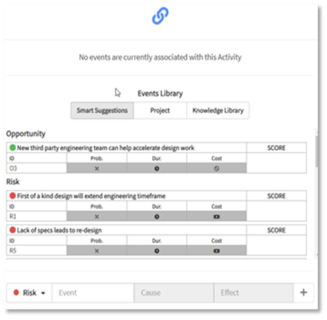
The score calculation for risk range scoring is: Probability "%" times the greater of (Duration "Dur" range OR Cost "$").
5 point = Very Low to Very High
7 Point = Extremely Low to Extremely High
9 Point = Ultra Low to Ultra High
| Range | Score |
|---|---|
| Ultra Low | 1 |
| Extremely Low | 2 |
| Very Low | 3 |
| Low |
4 |
| Medium | 5 |
| High | 6 |
| Very High | 7 |
| Extremely High | 8 |
| Ultra High | 9 |
Additional Information
9977 N 90th Street, Suite 250 Scottsdale, AZ 85258 | 1-800-637-7496
© 2024 InEight, Inc. All Rights Reserved | Privacy Statement | Terms of Service | Cookie Policy | Do not sell/share my information
